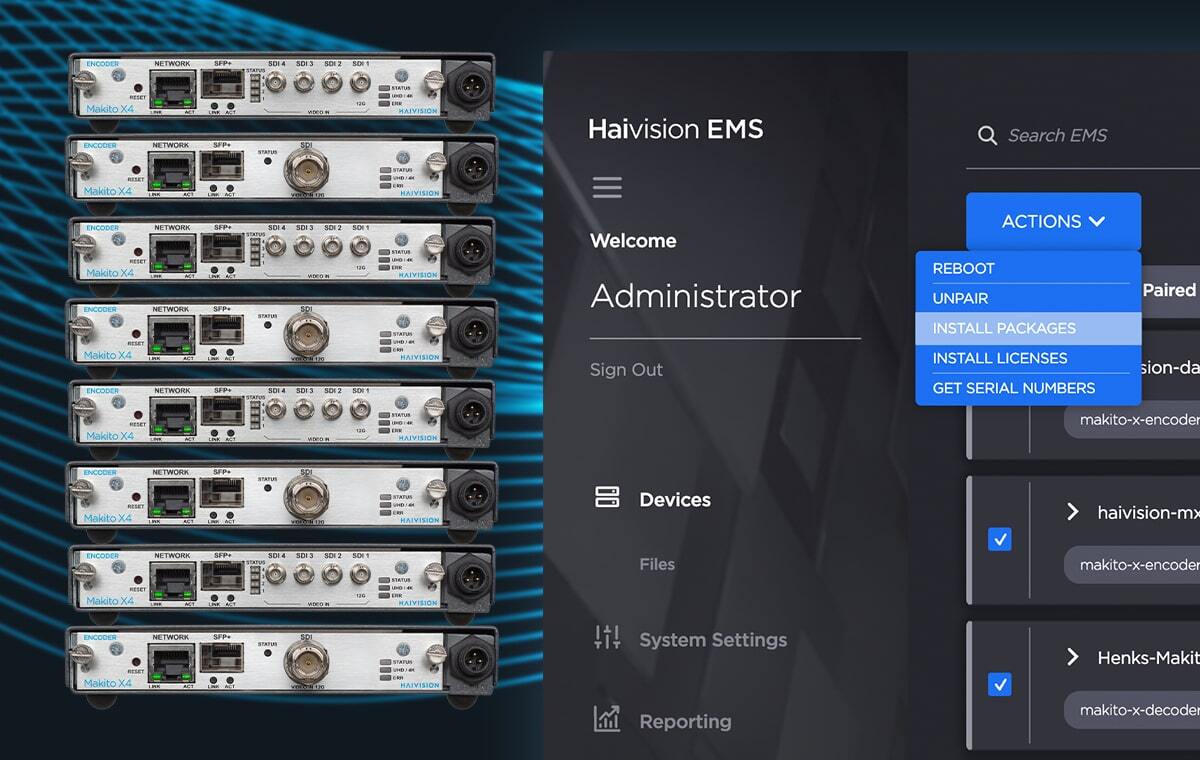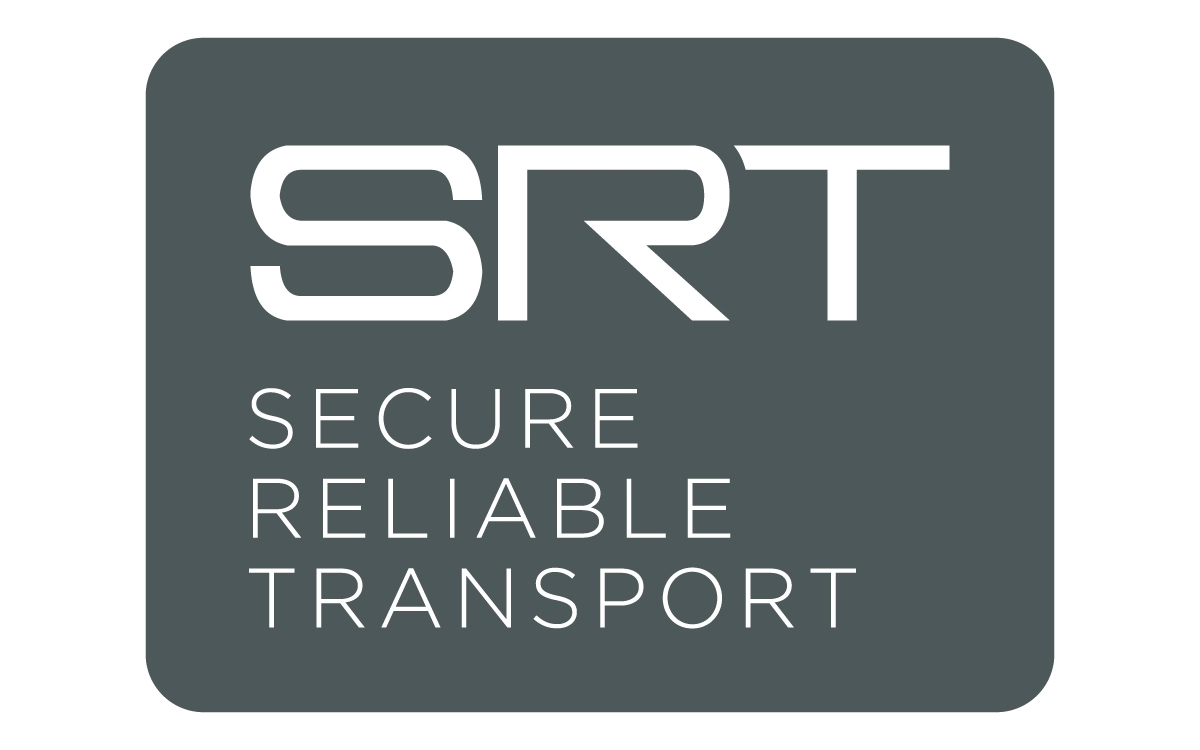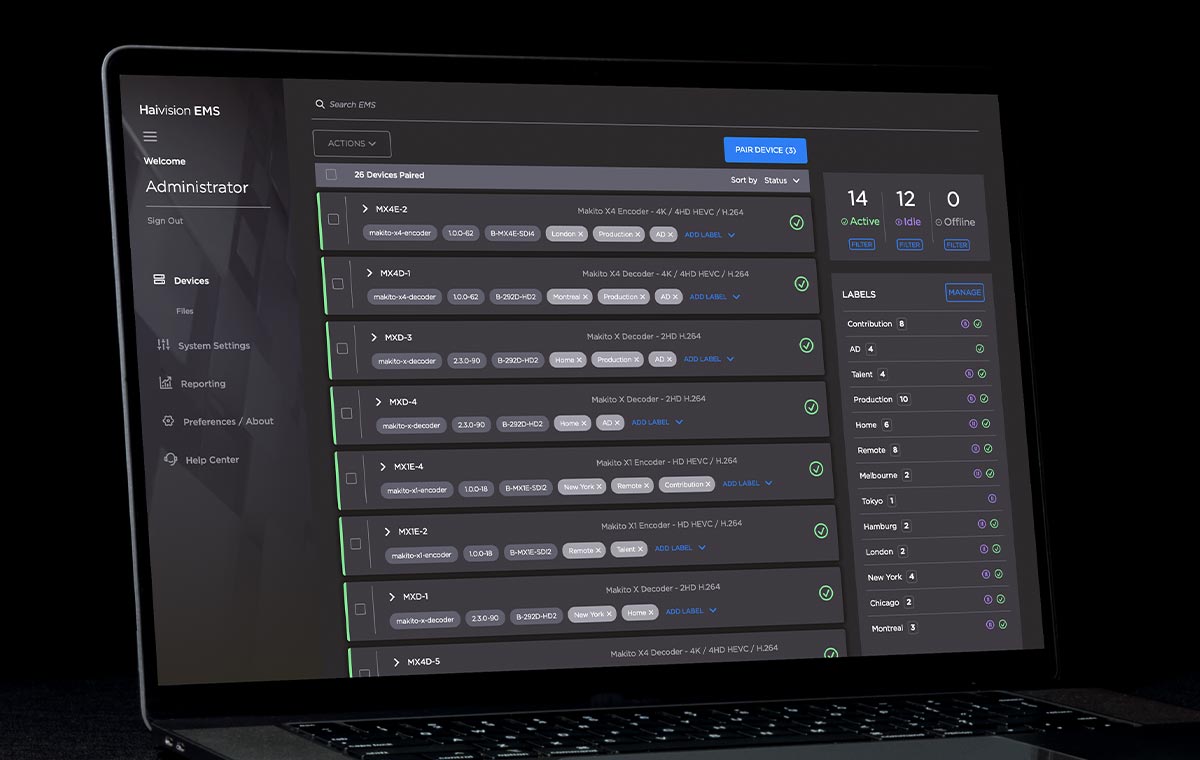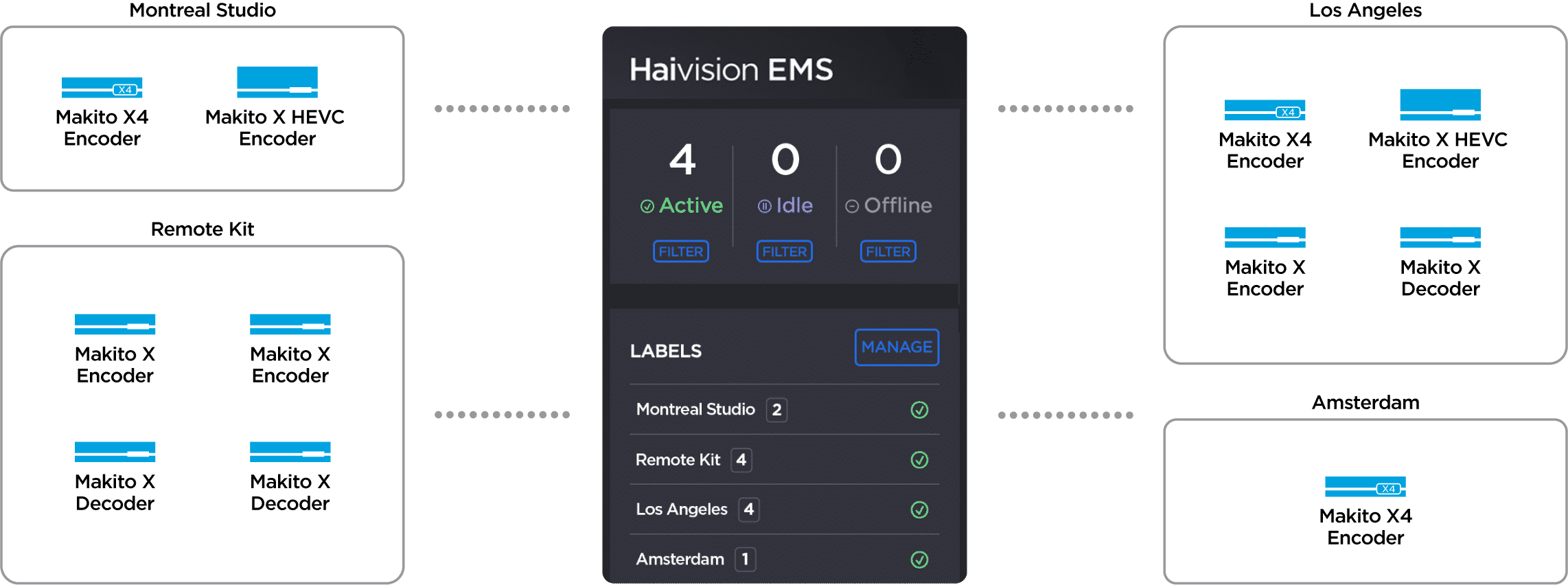Centrally manage your video encoders and decoders
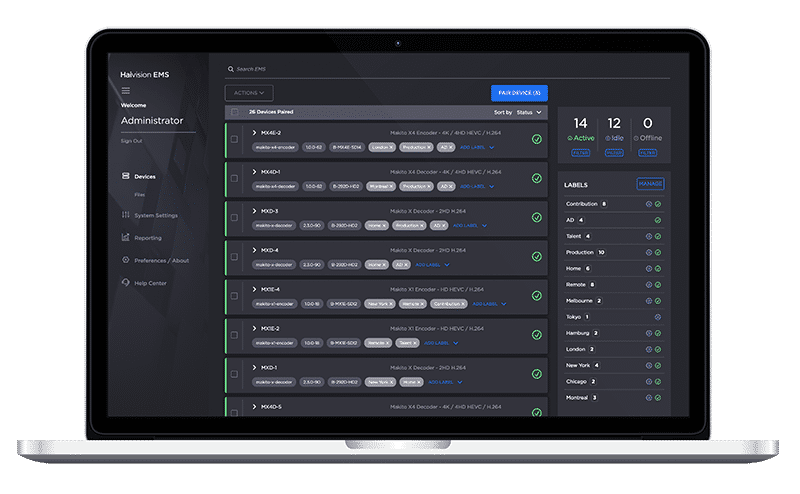
Haivision EMS is an element management solution featuring a web-based user interface for centrally managing Haivision Makito video encoders and decoders across multiple sites. Whether used for managing broadcast workflows or ISR systems, Haivision EMS provides a significant boost in operational efficiency, intelligent troubleshooting, and increased quality of service – whether you have just a few or hundreds of Makito devices.

Haivision EMS enables administrators to easily organize and tag Makito X, X1, and X4 devices into different groups based on workflow function, location, or any other criteria. Multiple custom tags can be attributed per device providing full visibility into where each element is located and what valuable function it serves. Easily export valuable data about all paired devices for sharing with inventory management systems and stakeholders.