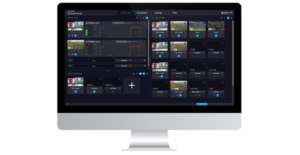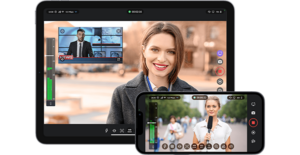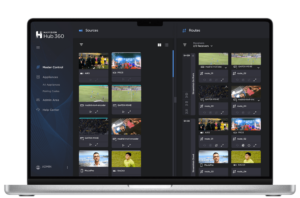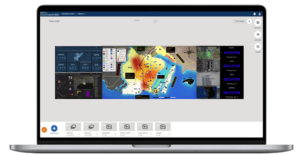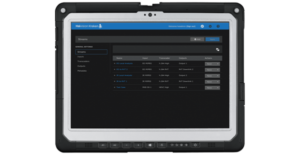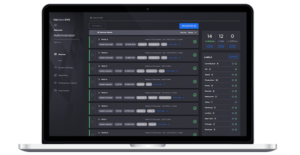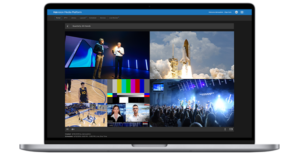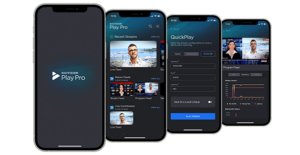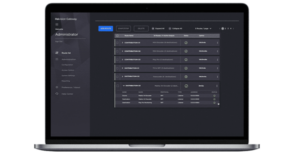Contribute pristine-quality video over any network including internet, satellite, 4G, and 5G.
Haivision Hub: How to Create a Multi-Destination Video Route
This video will explain how to easily create a live, multi-destination video route in Haivision Hub. Learn how to set up Hublets and connect them through Haivision Hub’s simple point and click interface, and explore options to monitor your streams.
00:02:12
In this video, we’re going to show you how to set up Haivision Hub to route live video from New York to London for contribution from an event into a production workflow, while simultaneously sending the live video directly to YouTube.
We’ll start by clicking the NEW ROUTE button, naming the route and selecting its latency setting. We’ll then specify how long the route should stay running for; let’s say two hours. Now let’s build the route. Let’s start by adding an input hublet to take in an SRT stream from a Makito X4 Video Encoder, located at an event venue in New York City. We name the input, pick the US East input region, then set SRT parameters, including SRT mode, latency, and encryption.
Now, since we want to send the live video to our London production center, let’s create an output in the UK. Again, we’ll use an SRT output so our live video can be received by a Makito X4 Decoder and fed into the live production. Here we select the UK South region and configure the SRT protocol. Finally, we also want to send the live video directly to YouTube Live for streaming the raw content to social media audiences. We’ve already got our YouTube credentials ready to go, so we select the YouTube output hublet, select its output region, we’ll use US East, then enter the STREAM KEY and RTMP stream URL from the YouTube Dashboard.
To start the route, we connect the input and outputs, then click the START ROUTE button. Now Haivision Hub begins orchestrating the deployment of the cloud resources needed to enable our transatlantic route. It just takes a couple of minutes and you’re ready to go. Once the route is running, you click on the active hublets to get the configuration info for connecting your encoder and decoder to the hub, so you can transport your live video from the event to production and social media. The green arrows on the hublets show you that your route is set up, connected, and streaming.
Thank you for watching this video on how to set up a multi-destination route in Haivision Hub.